Pat Winlink is easier to setup today than ever before.
There are few ways to connect Pat to a Winlink server over RF. Here we’ll discuss using Direwolf and leverage the AGW port. There are other ways using kissattach and such but we’ll save that for another post. If you need to install and setup DireWolf see these posts. Installing Software for Linux Packet Radio and Configuring DireWolf
First we need to install the most recent release of Pat Winlink. Navigate to https://github.com/la5nta/pat/releases
Click and download the release that is appropriate for your distro. I use Ubuntu so I will download the first link.
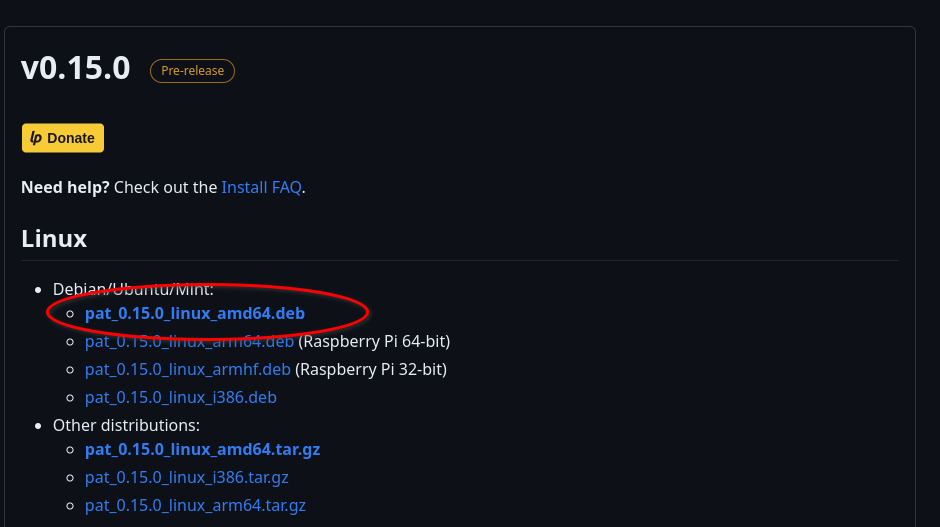
Once downloaded we manually install the package. Navigate to the directory where you downloaded it and install using dpkg.
sudo dpkg -i pat_0.15.0_linux_amd64.deb
And there you have it- Pat is now installed. Now we have configure it using command pat configure
pat configure This will open the configure editor.
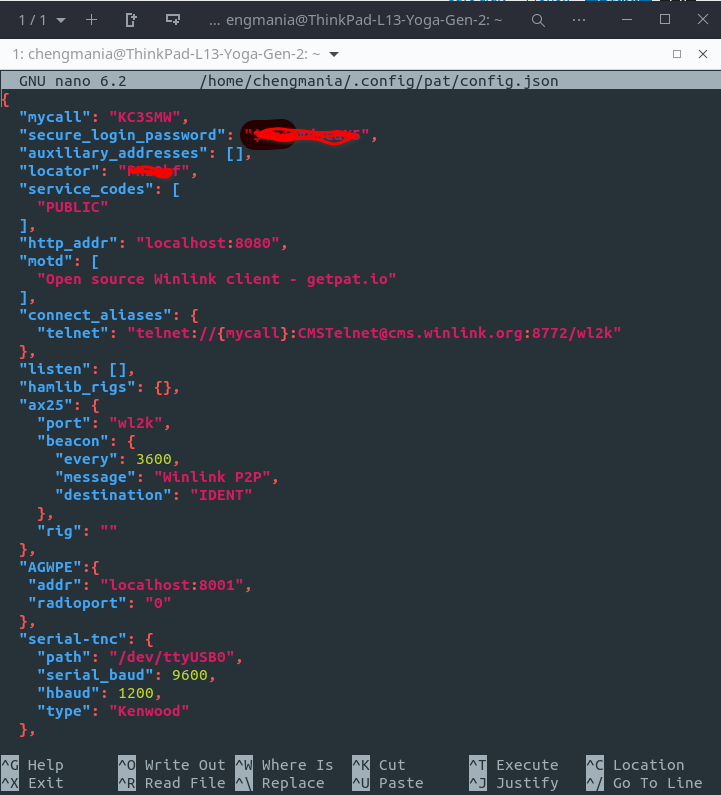
Enter your callsign in quotes next to “mycall”:
Enter your Winlink Password in quotes next to “secrure_login_password”:
Enter your grid square in quotes next “locator”:
Everything else I left as default. The only thing I needed to add was the line to use the AGW port in DireWolf.
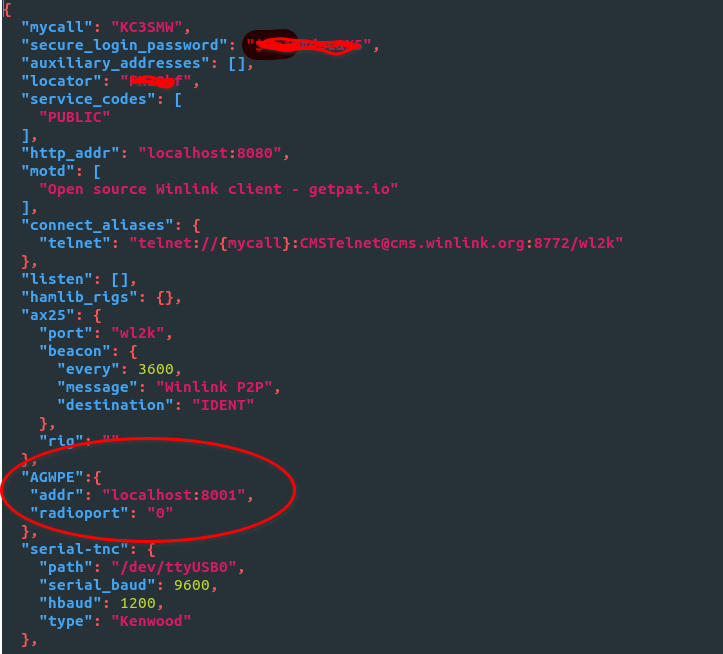
"AGWPE":{
"addr": "localhost:8000",
"radioport": "0"
},Make sure to follow the example carefully as the configure file relies on braces and commas to format properly. If your direwolf.conf is default the port is localhost 8000. I have port 8000 in use for something else so I don’t use the default. If Pat doesn’t start double check your braces, commas, and quotation marks. If Pat doesn’t connect to your Winlink RF gateway double check your DireWolf AGW port in the direwolf.conf file. Once you have your pat configure file updated with you info ctrl-x and follow the prompts at the bottom of the screen.
We are now ready to fire up Pat.
First we’ll start direwolf. Open a terminal and use direwolf -p
direwolf -pNow we need to start Pat and use it thru a web-broswer. Open a new terminal window and use command pat http
pat http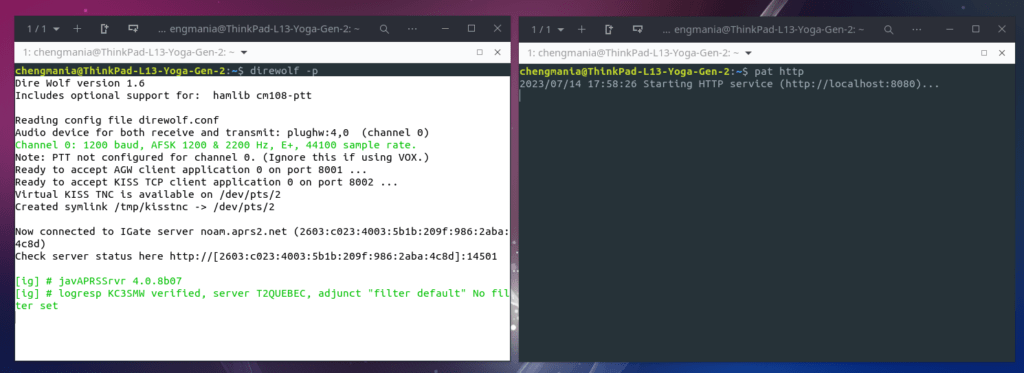
Open a web browser and in the address line type “http://localhost:8080” and your pat mail box should be setup. Test your connection by going to Action in the menu bar, and select Connect.
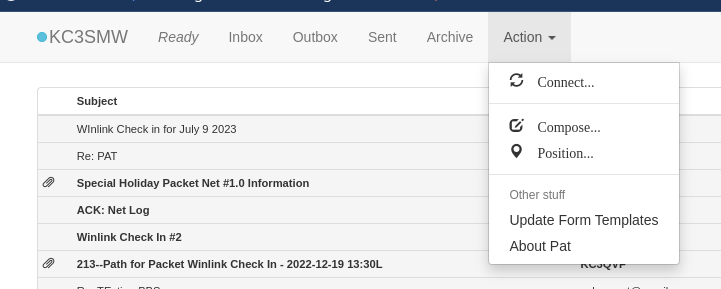
This will open a connection window where con select the mode you wish to connect to a Winlink Gateway. Click the dropdown next to transport. Telnet will use your interest to download messages. If you want to go thrrough RF using direwolf, click AX.25+agwpe.
Target is your closest Winlink gateway. If you need to find a gateway you can click “Show RMS List” and find your closest based on your grid-square location.
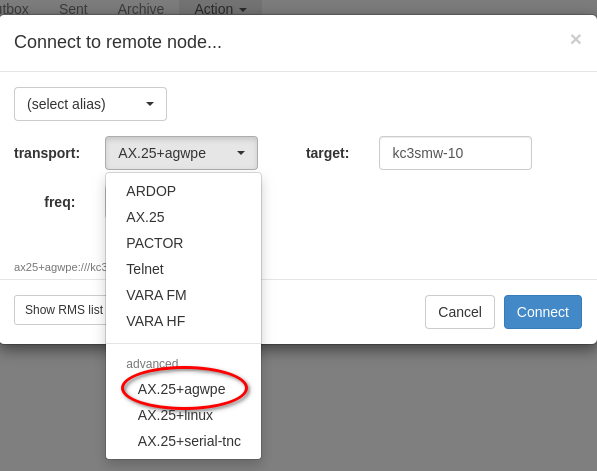
Now click the blue connect button. Your radio will come to life receiving and transmitting. If you have mail waiting for you it will be downloaded. Pat is a great way to get started in Winlink if you have a linux machine. The program has EMCOMM templates and is regularly updated as much as Winlink. I encourage you to explore this program and even send me a Winlink email.
Once you are finished. Close your browser and press ctrl-c in both the direwolf and pat terminals to close everything down.